Siemens TIA Portal/WinCC Alarm Import
Introduction
The VergeLink Configuration Wizard allows you to automatically detect and add data sources and connect it with your cloud platform without the hassle.
The Configuration Wizard automatically detects all Siemens PLCs for you. After the PLC is detected you can upload Tag and Alarm files from TIA Portal, to monitor alarms for your IIoT Use Case.
To start adding data sources with the help of the Configuration Wizard click on the button.

Device Radar
The Device Radar automatically recognizes the field devices that are in the same network as your gateway device. For all devices that are already known by VergeLink´s Data Model Repository the device type is listed.
Now you can select the field device you want to connect - you can identify it by checking the IP address, Model, PROFINET name or MAC address. Do not select your HMI, select the PLC you HMI is reading the alarm data from.
Select your PLC and click the NEXT button to continue the process.
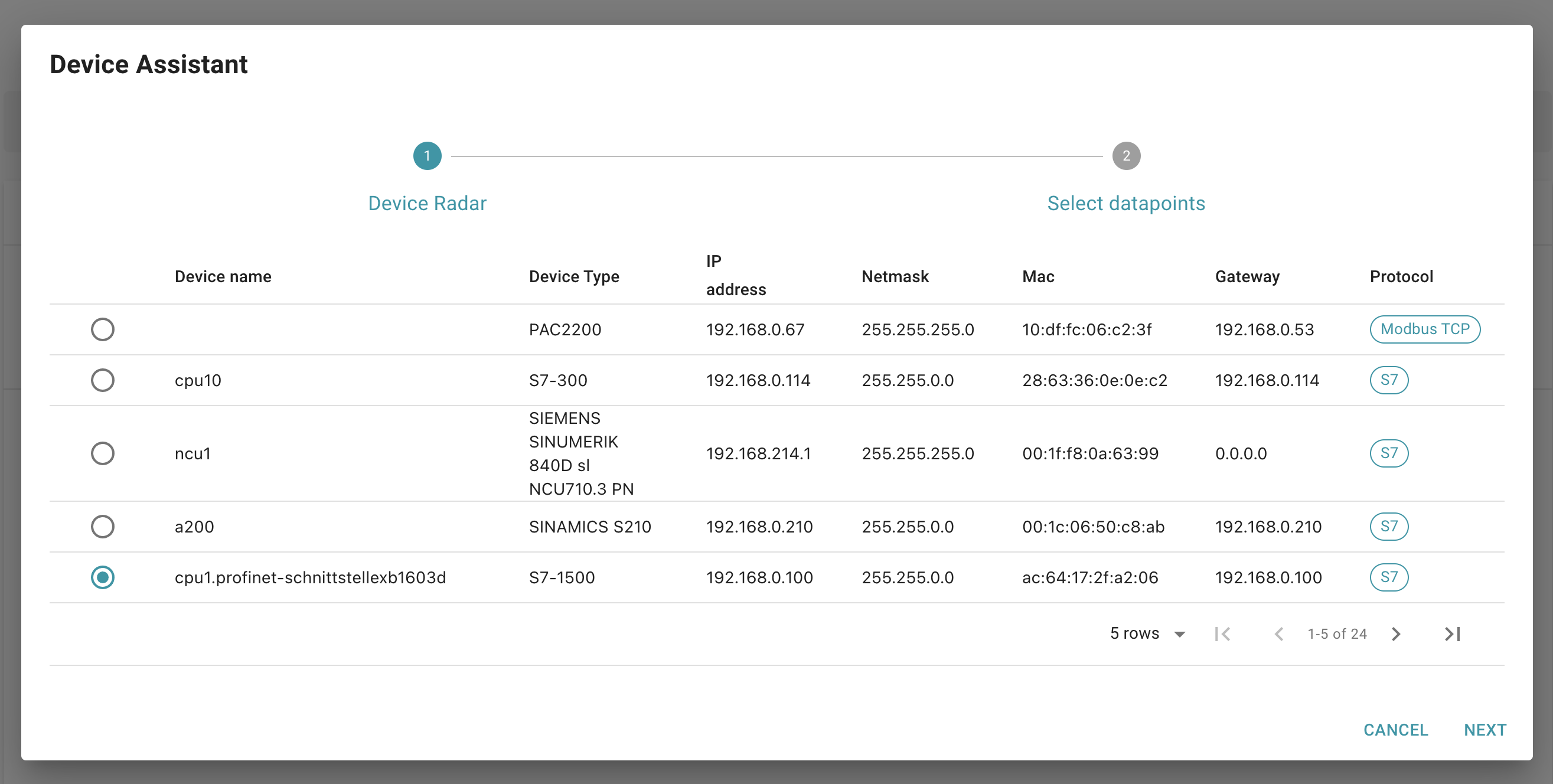
Upload WinCC Alarms from TIA Portal
In the next step you can upload your WinCC Alarms directly in VergeLink. For that you need to export the HMI Tags and HMI Alarm List from TIA Portal.
Export the Tags:
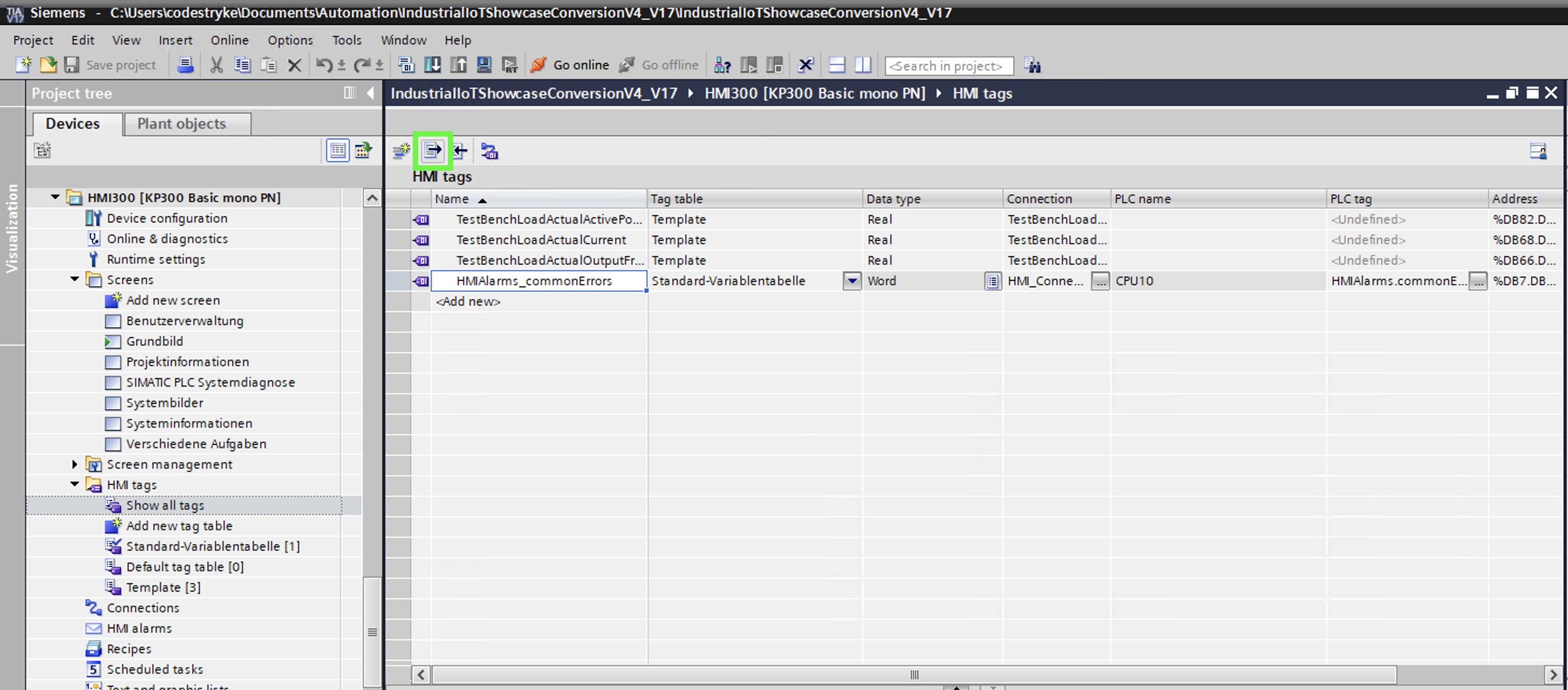
Export the Alarms:
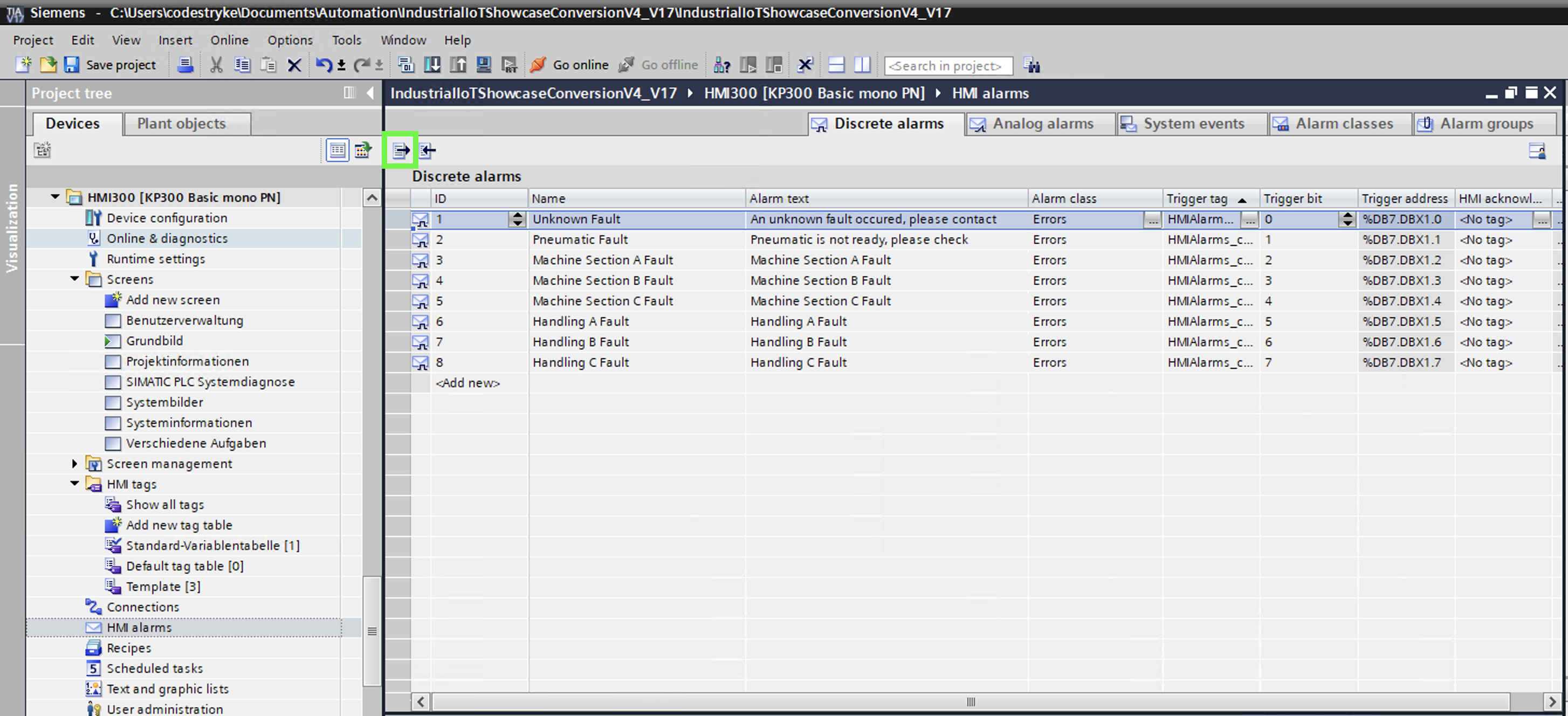
After that you can drag and drop the file into the VergeLink UI, or click to open the file upload menu. After you have uploaded your DB file(s), you need to enter the DB number.
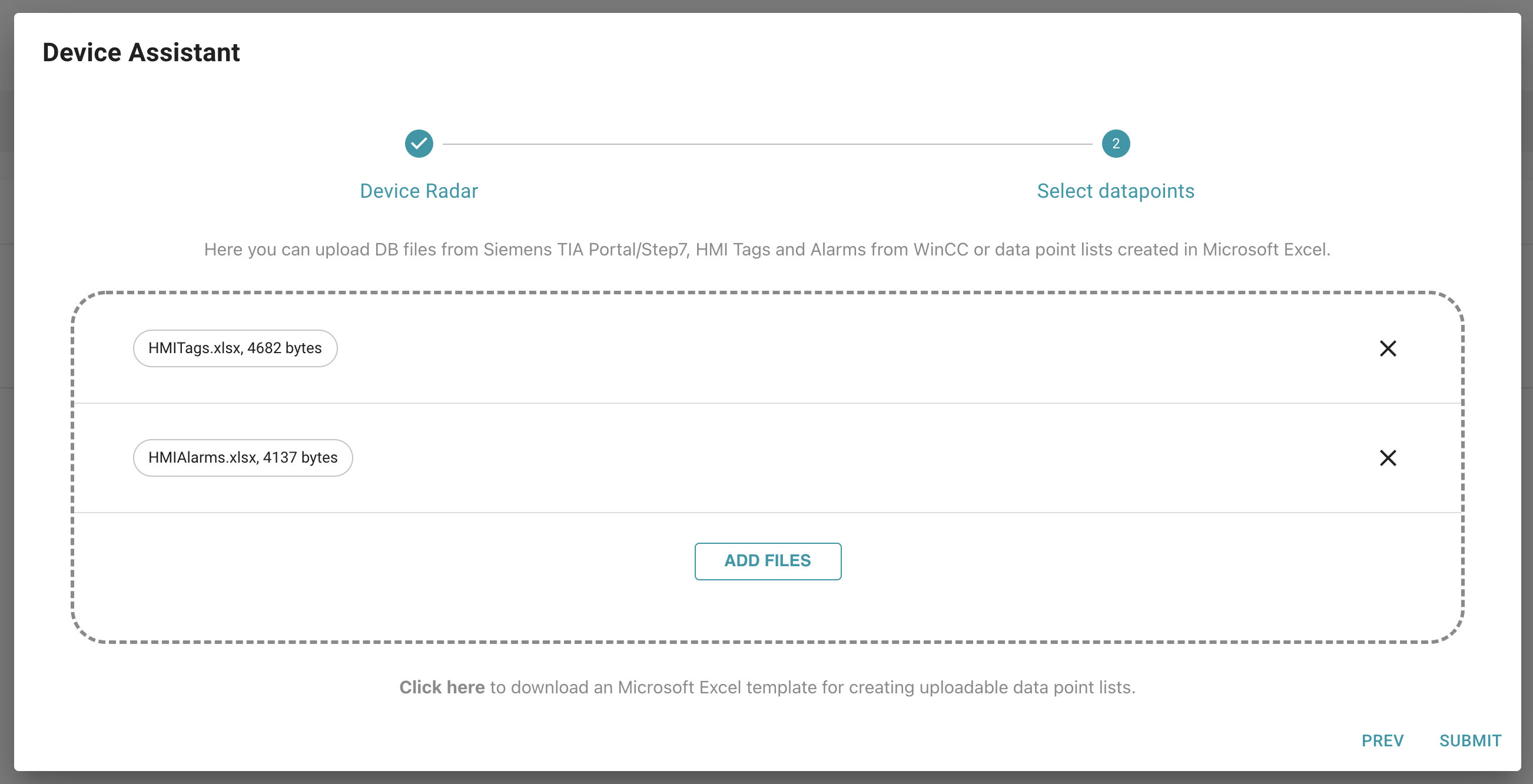
After that you can click the NEXT button and your event descriptions are created.
Event transmission to the Cloud
For MQTT VergeLink executes your "Event" template, for MindSphere VergeLink creates a MindSphere Event on the corresponding Asset. Only the "Coming" of an event is transmitted.
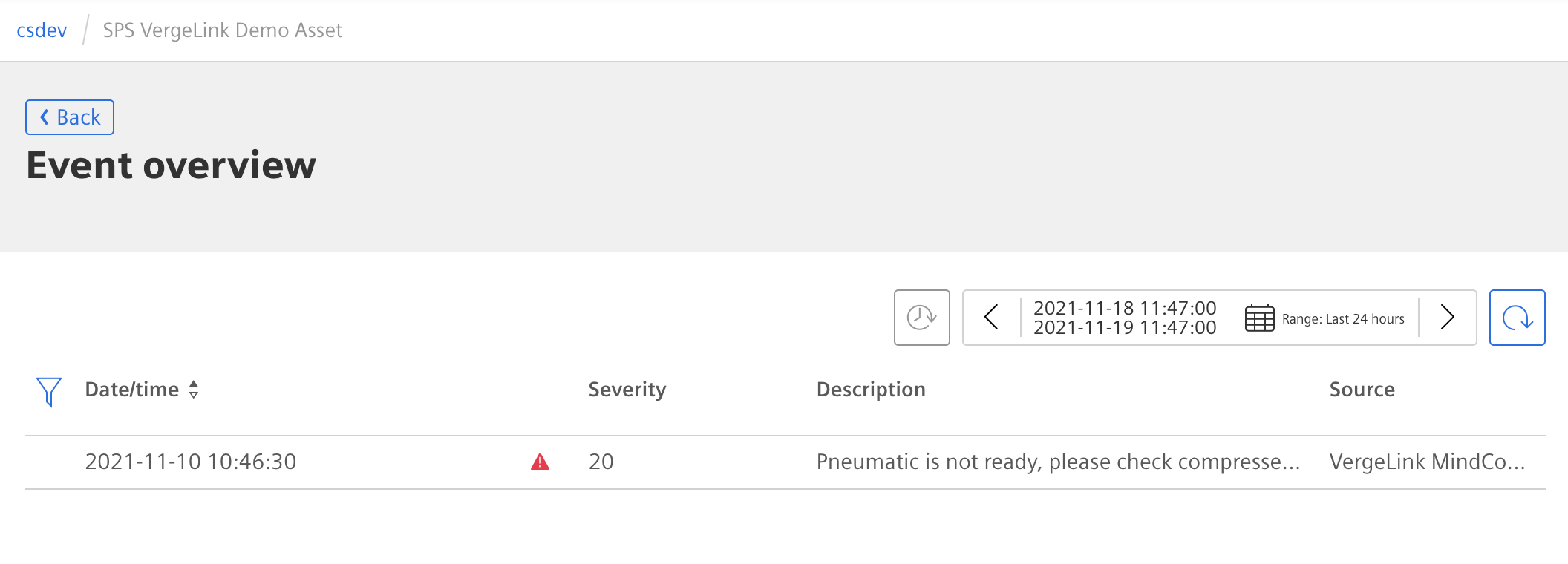
Limitations
- Currently only discrete alarms are supported
- Currently only HMI Tag lists with one HMI Connection are supported (Connection needs to be to the PLC found by the device radar)