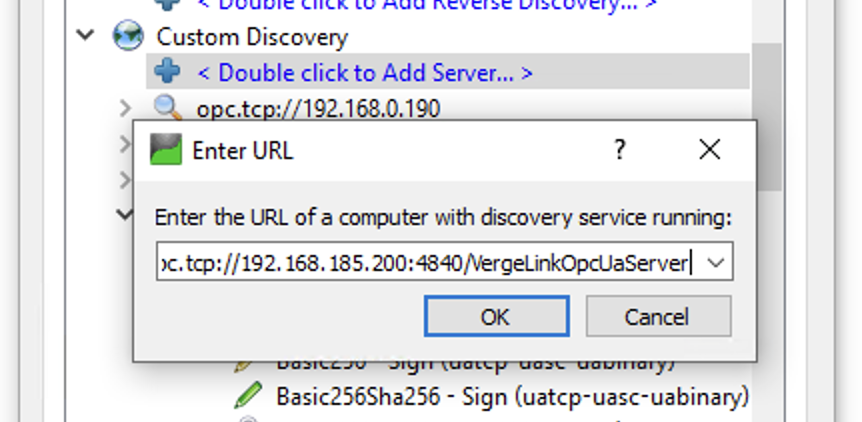OPC UA Server
Introduction
OPC Unified Architecture (OPC UA) is a cross-platform, open-source, IEC62541 standard for data exchange from sensors to cloud applications developed by the OPC Foundation.
In VergeLink you can not only connect southbound devices via OPC UA (OPC UA Data Source), where VergeLink acts as an OPC UA client - you can also make your data available on an OPC UA Server, where VergeLink acts as the OPC UA server. This is a popular choice to make data available locally to 3rd party systems at the end customer site, for example: ERP, MES, or SCADA systems.
Setting up your OPC UA Server
To create an OPC UA Server, navigate to the "Cloud Connections" tab on your VergeLink device. Click on "+ Add Cloud Connector" to add a Cloud Connector. In the Cloud Connector type dropdown, select "OPC UA Server". After that, you can enter an Application Name and Resource Path (Needs to start with an /) - both values are displayed as part of the OPC UA servers connection string. You can then select if you want to secure your server with a Username/Password, if you do you can enter the username and password in the respective fields.
On the data routing dropdown, you can select which data is available on the OPC UA server.
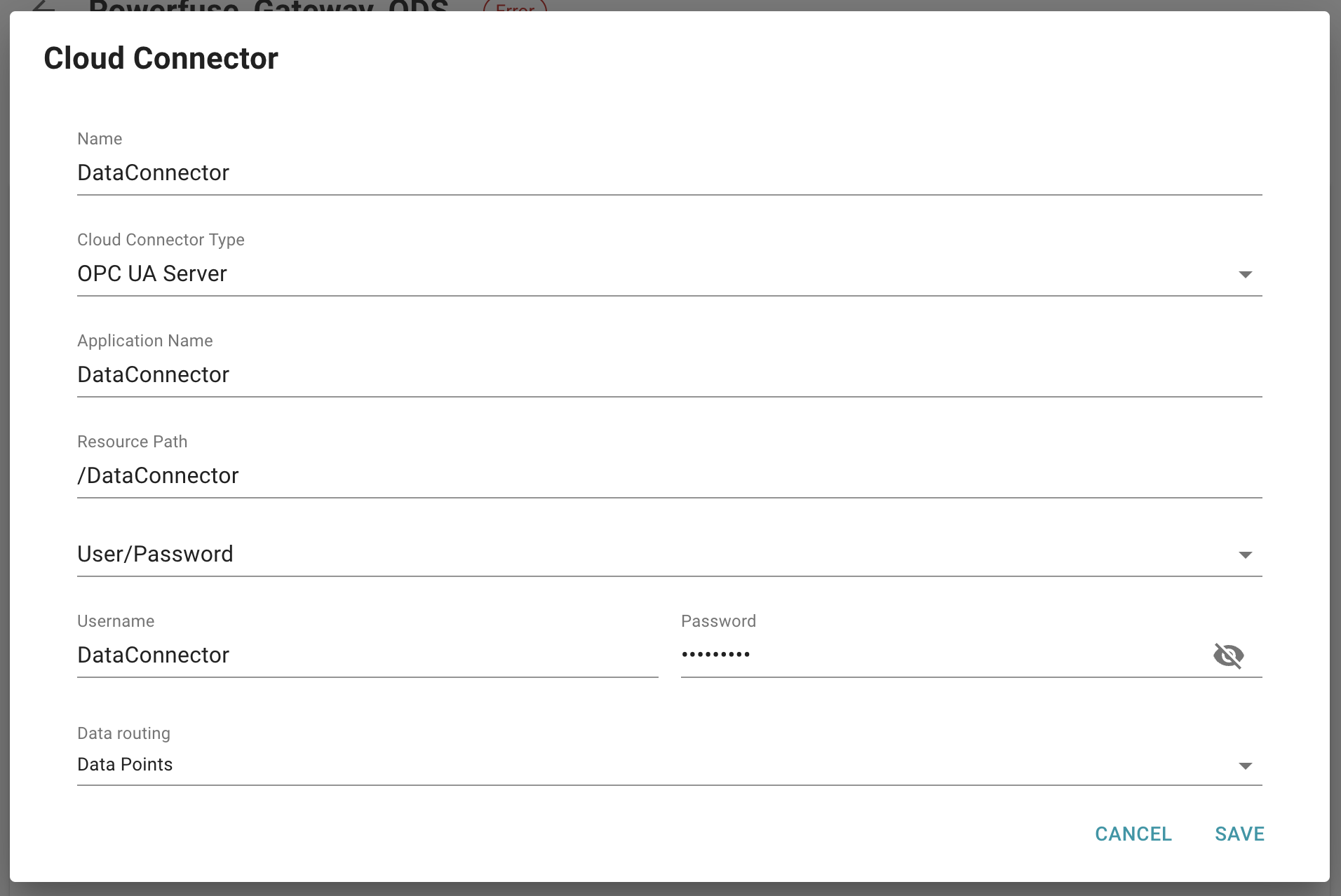
Click "Save" to create your OPC UA server.
What schema does the OPC UA server use?
On the OPC UA Server, an Object Node is created for each data source and the data points for that data source are attached as child variables.
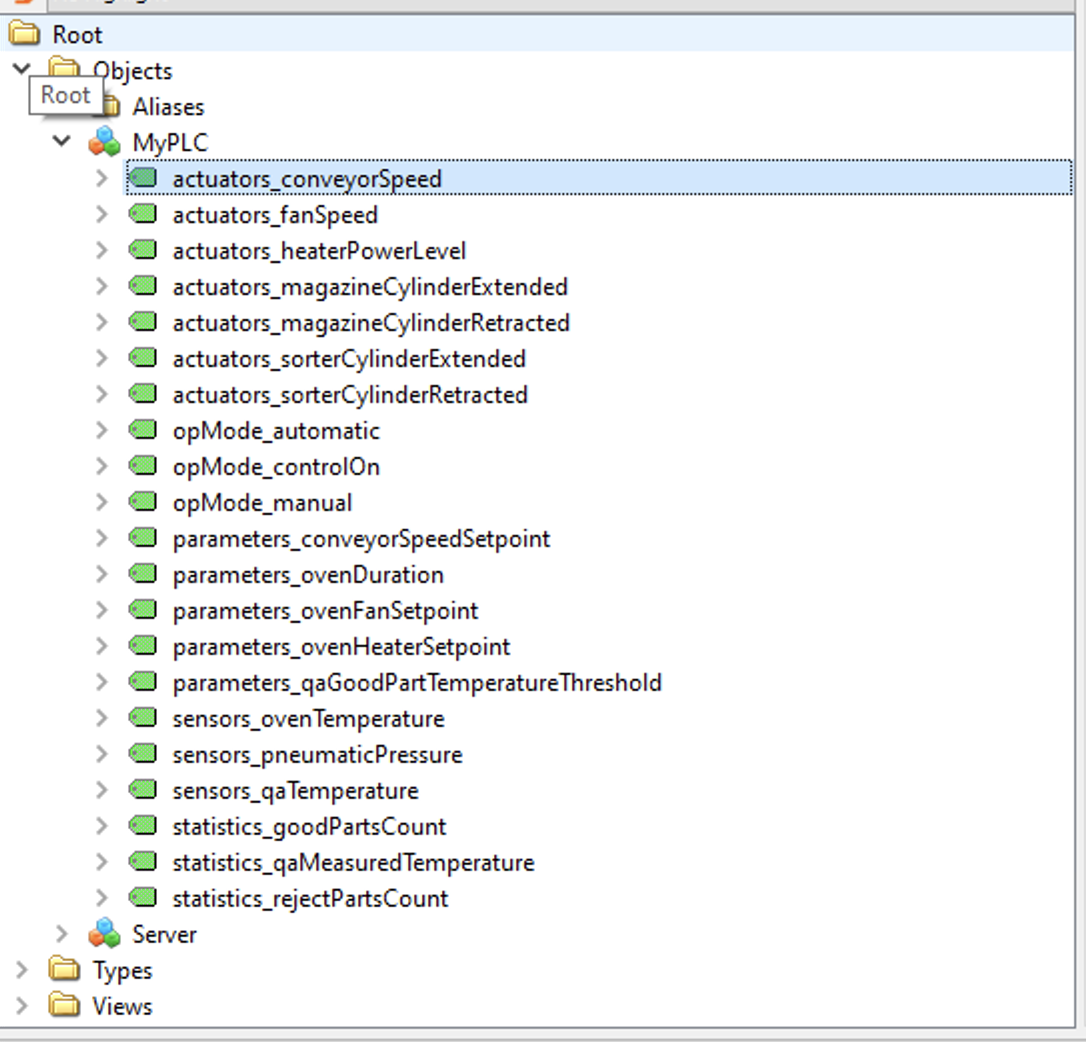
How can I connect to the OPC UA server?
For testing purposes, you can use OPC UA clients like the UaExpert from Unified Automation. To connect to the OPC UA server, open UaExpert and click on the "+" icon on the top menu bar. In the dialog, under "Custom Discovery" select "Double click to Add Server" and in the "Enter URL" dialog enter the OPC UA server connection string: opc.tcp://<gateway-ip-address>:4840/<your-resource-path>, for example: opc.tcp://192.168.185.200:4840/VergeLinkOpcUaServer.
After clicking on "OK" you can select the OPC UA server from the list, select your application and security profile and click "OK" again. If your OPC UA server is secured with username/password credentials UaExpert will ask you to enter them in another dialog. Then UaExpert should connect to the Server and display the schema on the left side in the "Address Space" window. You can now drag and drop variables to the "Data Access View" to monitor them.