Siemens TIA Portal/STEP7 Data Import
Introduction
The VergeLink Configuration Wizard allows you to automatically detect and add data sources and connect it with your cloud platform without the hassle.
The Configuration Wizard automatically detects all Siemens PLCs for you. After the PLC is detected you can upload DB source files from TIA Portal, to quickly read all data that you need for your IIoT use case.
To start adding data sources with the help of the Configuration Wizard click on the button.

Device Radar
The Device Radar automatically recognizes the field devices that are in the same network as your gateway device. For all devices that are already known by VergeLink´s Data Model Repository the device type is listed.
Now you can select the field device you want to connect - you can identify it by checking the IP address, Model, PROFINET name or MAC address.
Select your PLC and click the NEXT button to continue the process.
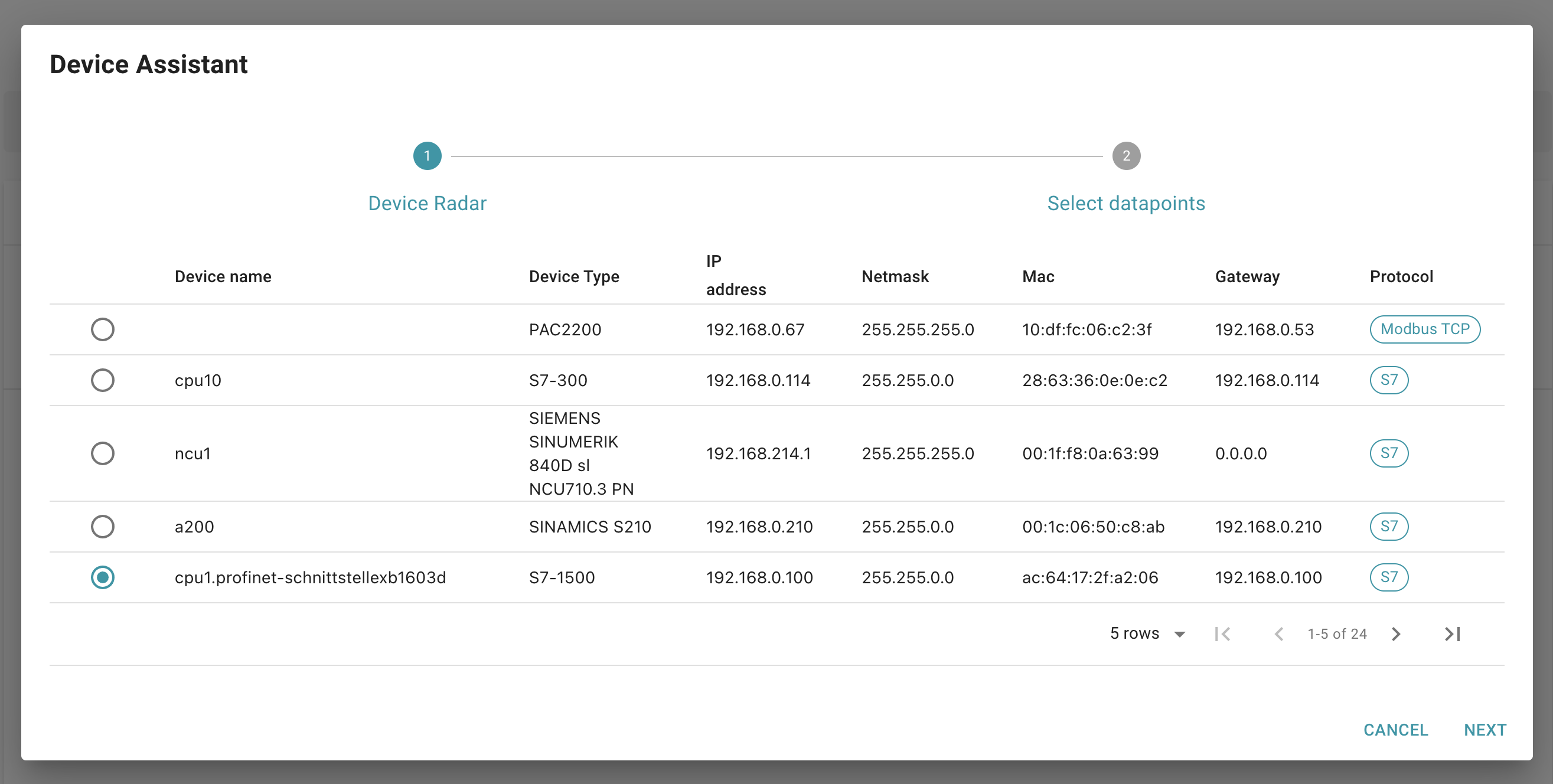
Upload Step7 DBs from TIA Portal
In the next step you can upload your Step7 DB directly in VergeLink. For that you need to export the source of the DB from TIA Portal.
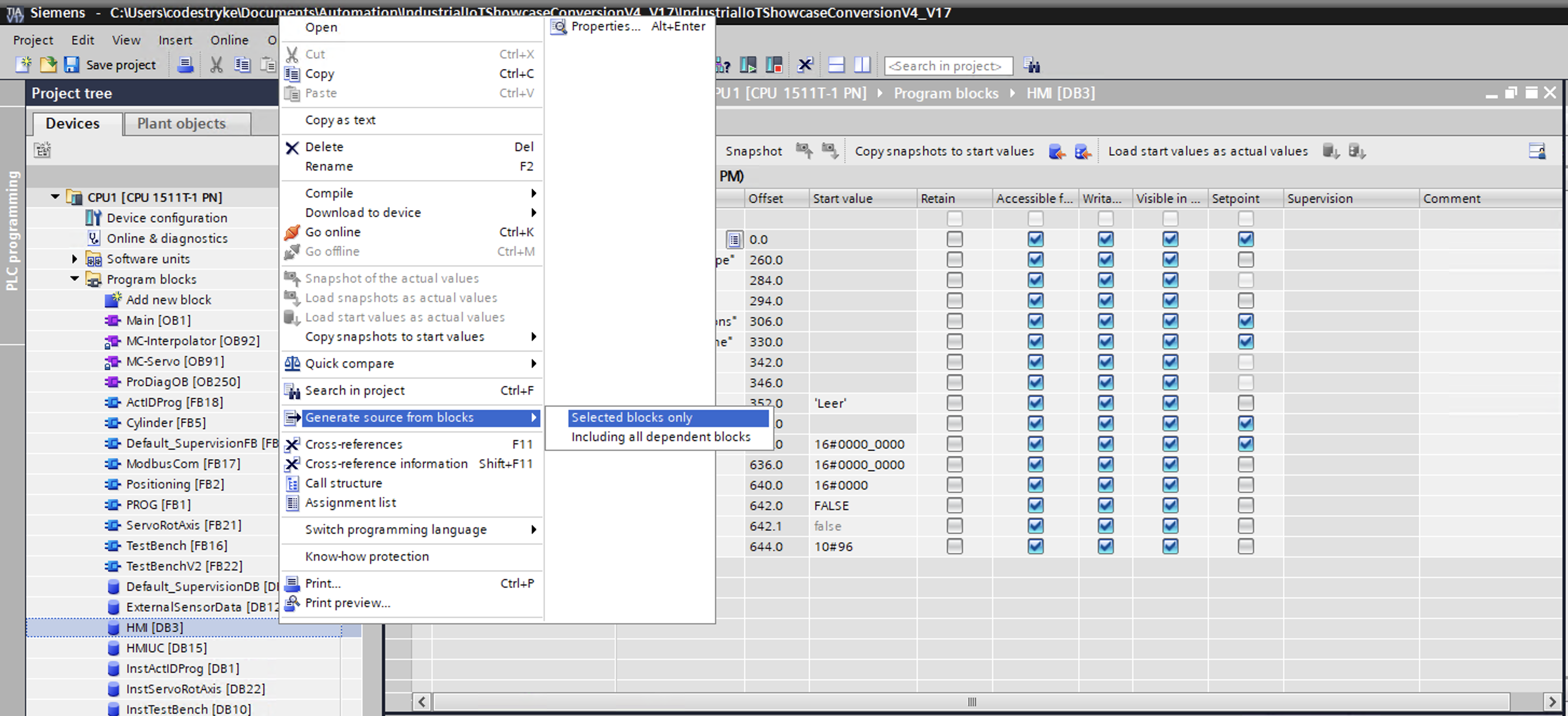
After that you can drag and drop the file into the VergeLink UI, or click to open the file upload menu. After you have uploaded your DB file(s), you need to enter the DB number.
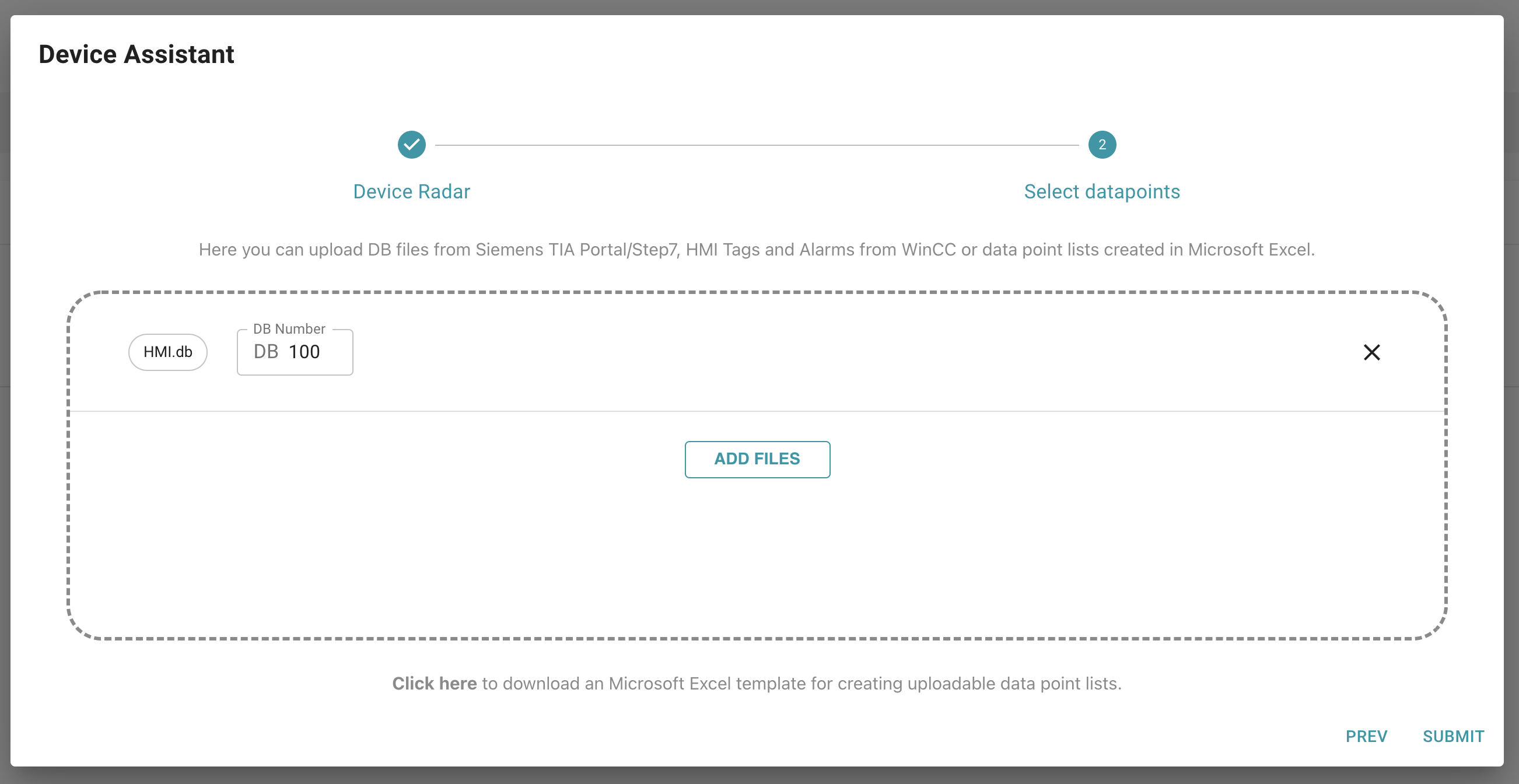
After that you can click the NEXT button and your data points are automatically created.
Units
The unit of each data point is automatically detected if the DB contains it as part of the comment inside square brackets: [<unit>]``. For example: [bar]`. The square brackets can be included anywhere in the comment entry (at the beginning, in the middle or at the end).