Quick Start
Welcome to VergeLink! In this guide, we'll walk you through the basic steps on how to configure your first device using the VergeLink for MindSphere application.
The VergeLink MindSphere application should be installed on your MindSphere tenant. If not, please contact support: vergelink@codestryke.com.
It might be necessary for you to add the "vergelinkprod.user" and "vergelinkprod.admin" roles to your MindSphere user in the "Settings" application on your Launchpad.
After that you can click on the "VergeLink" application and the Devices page will open:
Devices Overview
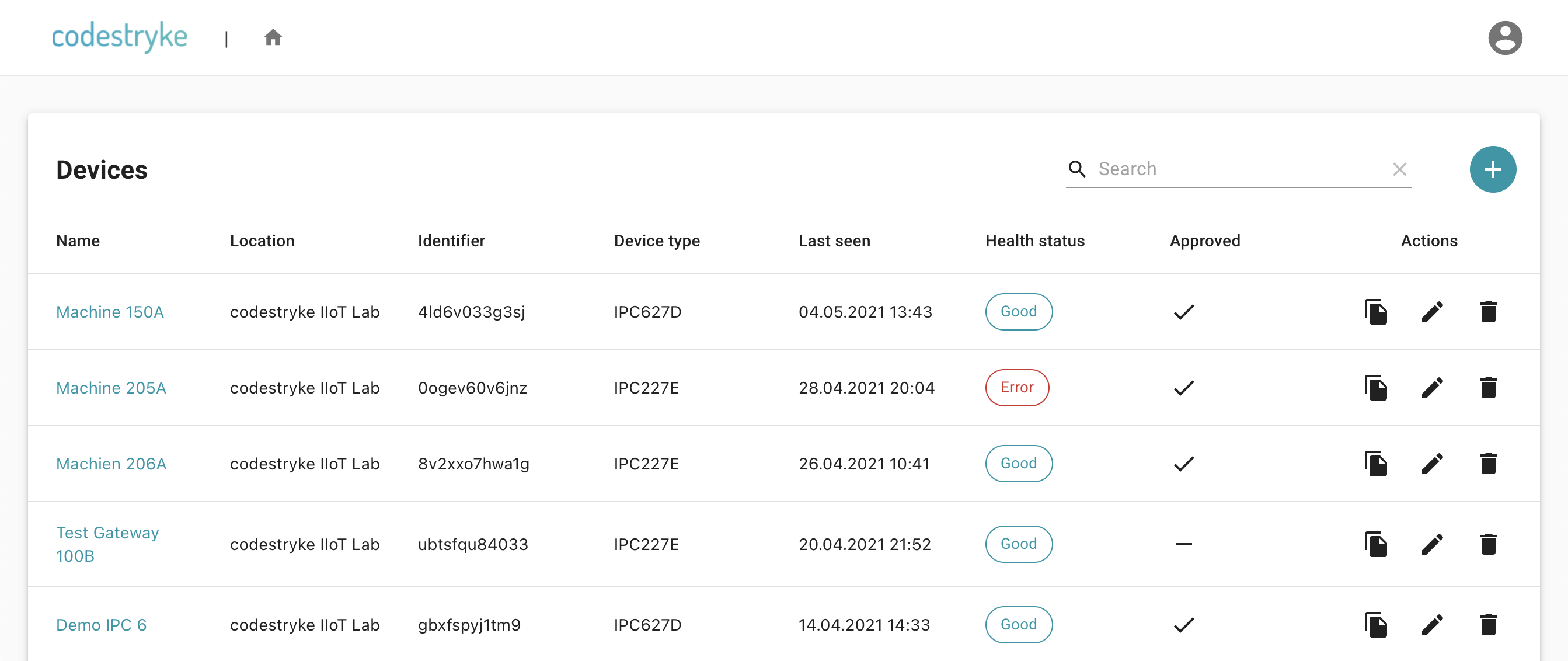
When a new device registers itself to the your VergeLink tenant it appears as not "approved" this means that the device can't read any configuration from the configuration server yet. To allow a device to fetch your configuration you need to edit it (using the Pen icon) and set the checkbox in the "Approved" column - after you save the device (using the checkmark icon), the device is ready to be configured. To configure your device, click on the device name (highlighted in light blue).
Configuring the Device
Depending on the data source you want to connect, there are several options available to configure your device:
- TIA Portal/Step7 Import - Quickly import the data block sources from TIA Portal to connect your Siemens S7 PLCs
- Configuration Wizard - Use the Configuration Wizard to connect data sources with a fixed data model. For example Energy Meters or IO-Link sensors
- Manual Configuration - Checkout the corresponding Protocol for your field device in the "Data Sources" section of the documentation