Local configuration & diagnostics
Introduction
For network settings, diagnostics and troubleshooting the local configuration webserver is available.
Connecting to the local webserver
If we delivered a device to you, you can usually connect via the machine interface with the default address 192.168.0.30. Just connect your PC directly to the machine
machine interface port of your gateway, assign your PC a static IP address in the same subnet and enter http://192.168.0.30 in your browser. The login interface should
appear:
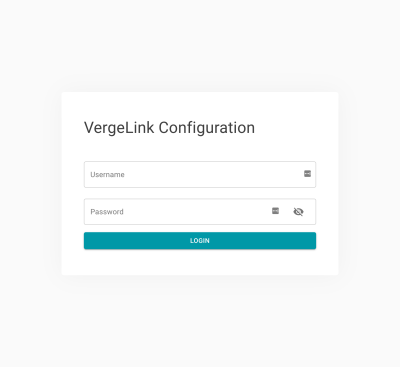
Here you can login with the default credentials: Username user and password password.
After you login, you will be ask to change your password. Please choose a secure password.
Network configuration
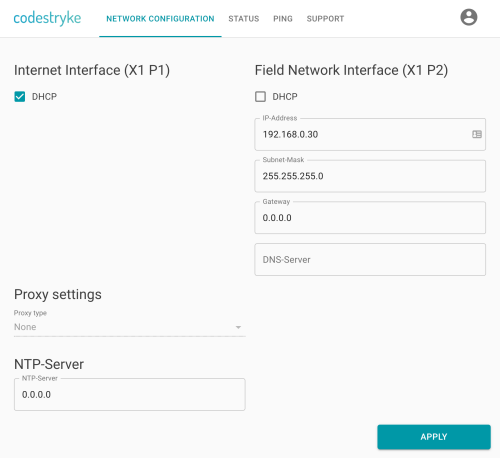
On the "Network Settings" page you can configure the gateways network interfaces. Be careful when changing the interface settings, your device might become unreachable if you change the IP address of the interface you are currently using to access the configuration webserver.
Status
The status page displays results from a self-test of the relevant VergeLink components. All items should be displayed as "Good", if any of them is shown with the status "Error", please hover of the Error chip to see detailed information on the issue. For internet connection issues, please also checkout the required Firewall Settings.
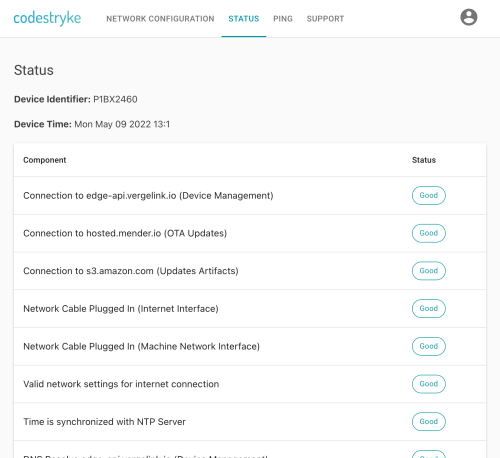
Ping
The ping page allows you to test if certain hosts are reachable and if certain ports are open (to TCP connections). This can be used if you are experiencing issues when connecting to data sources (PLCs or other field devices). You can check common ports for different protocols:
- OPC UA - default port:
4840 - S7 Com - default port :
102 - Modbus TCP - default port:
502 - IFM VSE - default port:
3321 - IFM IO-link - default port
80
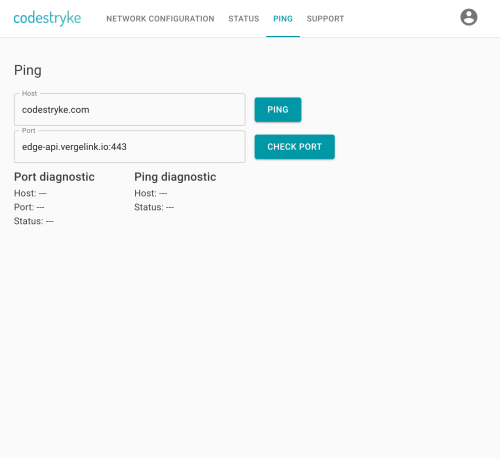
Troubleshooting
I can not connect to the configuration webserver
- Check the physical network connection to the gateway, including if you are connected to the right ethernet interface
- Check if the IP address of your PC is in the same subnet as the gateways IP address
- Try to ping the device using the default IP address via the command line of your operating system (
ping 192.168.0.30)
The gateway is still not shown as online, even after all items on the "Status" page are reported as "Good"
- Please navigate to the "Support" page and download the "Support Archive" and send it to vergelink@codestryke.com. If your E-Mail provider does not support attachments that large, you can use Workupload.com.