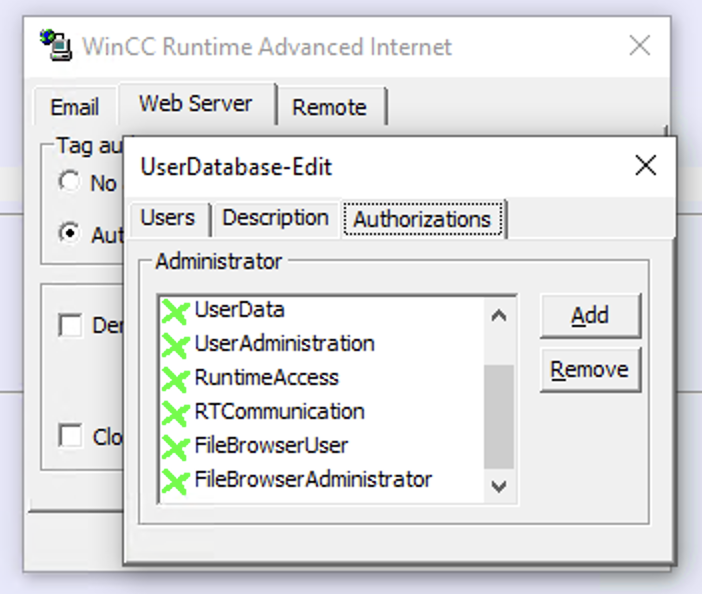WinCC MiniWeb
Introduction
The WinCC MiniWeb web server is available with the WinCC Comfort/Advanced Runtime and WinCC Comfort panels. In VergeLink you can use the WinCC MiniWeb data source to read files from your IPCs with the Runtime installed or WinCC Comfort panels. Any file type can be read, for example, log files in TXT format or structured data in CSV files.
Creating a WinCC MiniWeb data source
To create a WinCC MiniWeb data source, click "+ DATA SOURCE" and select WinCC MiniWeb in the protocol dropdown. Enter a name for your data source, and enter the IP address and port (default is port 80) of your WinCC MiniWeb Server. After that enter the username and password in the respective fields.
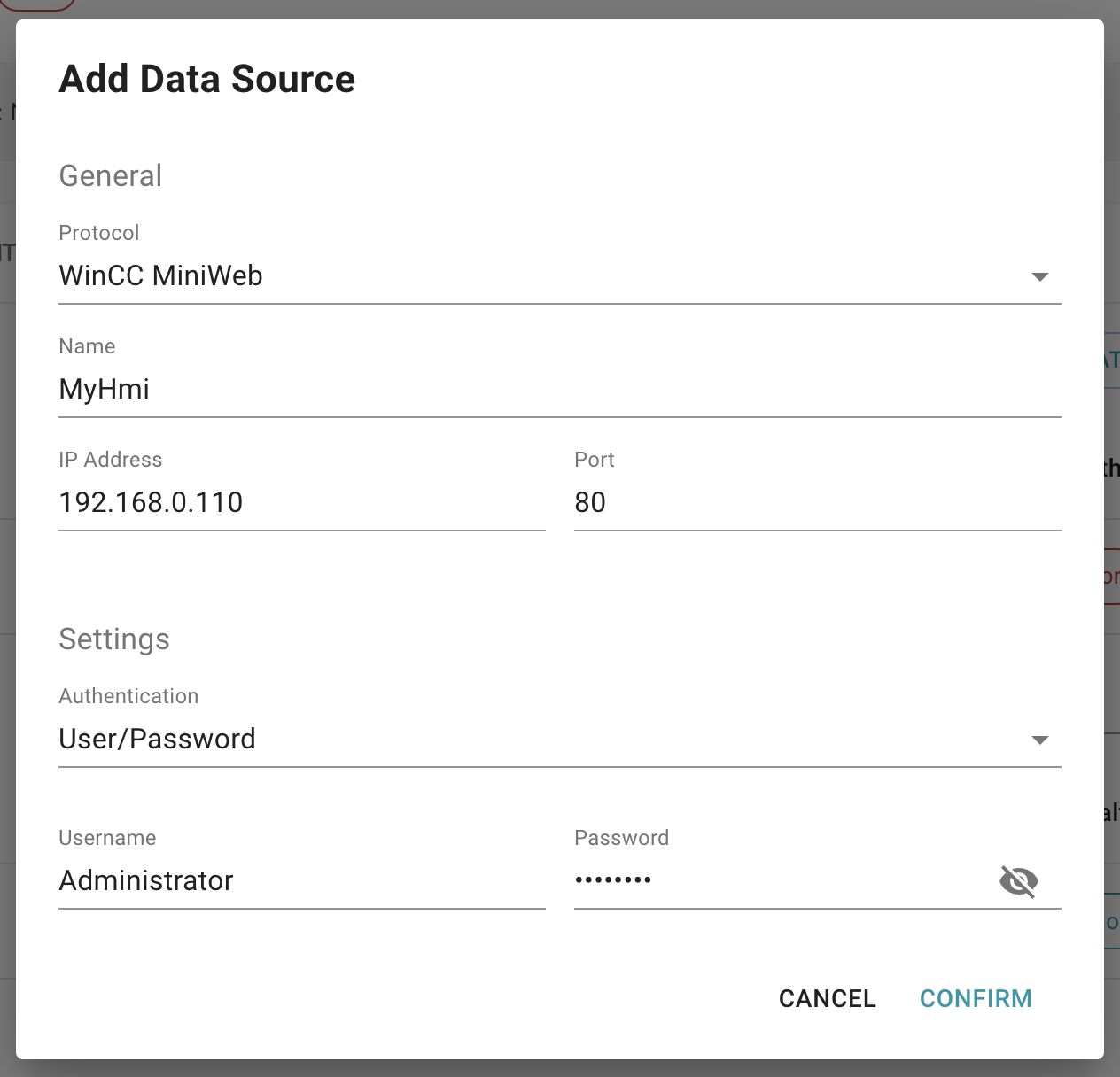
Click "CONFIRM" to create your WinCC MiniWeb data source.
Creating a WinCC MiniWeb path
WinCC MiniWeb search paths are created similarly to data points in other data sources inside the data source configuration. A path is a location where VergeLink looks for new files on the WinCC MiniWeb web server. To add a WinCC MiniWeb path click "+" on your WinCC MiniWeb data source and enter a name, path, and lookup frequency. It is recommended to keep the frequency >= 1 minute so that the target systems (Cloud or other systems the files are uploaded to) are not overwhelmed and fewer files are kept in RAM on the edge device. See below for an explanation of the path syntax.
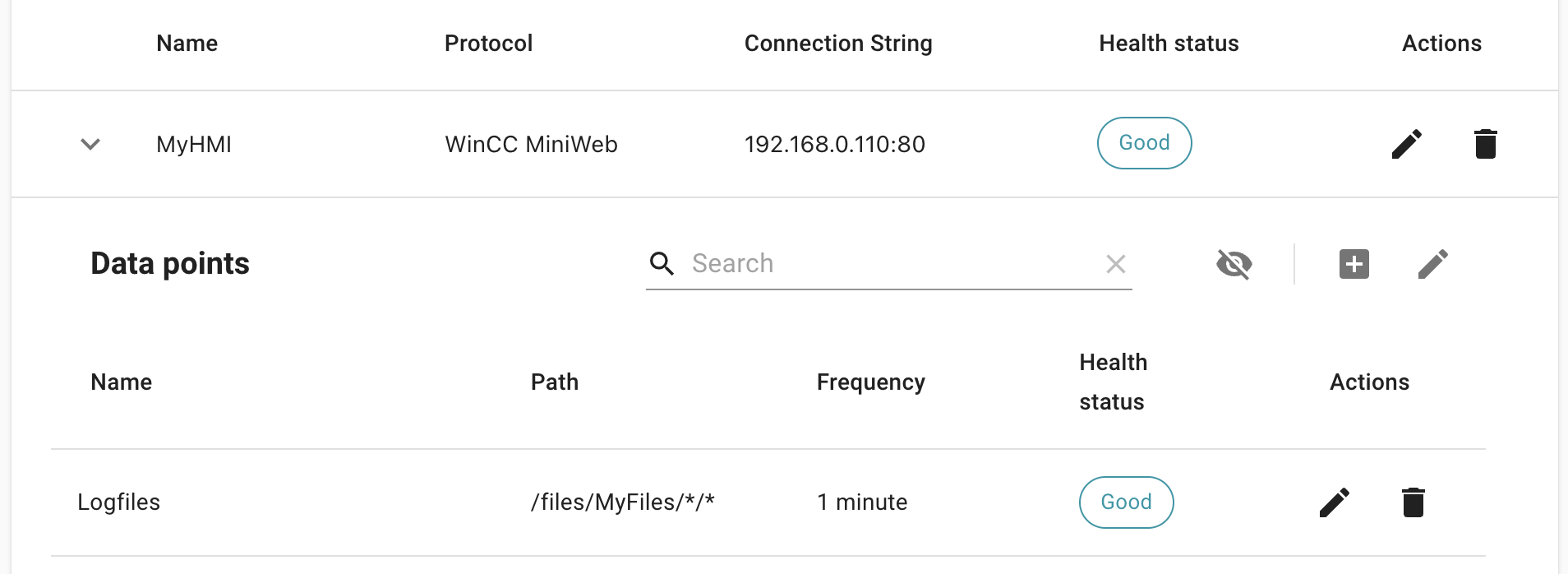
Paths can include up to two levels of recursive lookup inside nested folders. For example, on a WinCC MiniWeb server with the following folder structure:
/files/ (root path)
├── Logs
│ └── 202210
│ | └── batch00434.log
│ | └── batch00454.log
│ └── 202211
│ | └── batch004530.log
│ | └── batch004524.log
│ └── 202212
│ └── batch004511.log
│ └── batch004521.log
└── Reports
│ └── MachineModuleA
│ | └── Parts
│ | | └── report5504.pdf
│ | | └── report5404.pdf
│ | └── Consumables
│ | └── report5004.pdf
│ | └── report5604.pdf
│ └── MachineModuleA
│ └── Parts
│ | └── report5504.pdf
│ | └── report5404.pdf
│ └── Consumables
│ └── report5004.pdf
│ └── report5604.pdf
└── MachineRuntimeData.csv
└── MachineMaintenanceData.csv
The path always needs to start with an /.
Here are some examples of path configurations, and which files would be read by VergeLink given the structure above:
- Configured path:
/files/or/files/*- would result in the following files being read:/files/MachineRuntimeData.csv/files/MachineRuntimeData.csv
- Configured path:
/files/Logs/*/*- would result in the following files being read:/files/Logs/202210/batch00434.log/files/Logs/202210/batch00454.log/files/Logs/202211/batch004530.log/files/Logs/202211/batch004524.log/files/Logs/202212/batch004511.log/files/Logs/202212/batch004521.log
- Configured path:
/files/Logs/*- would result in no files being read since there are no files directly in the/files/Logsfolder - Configured path:
/files/MachineRuntimeData.csv- would result in the file/files/MachineRuntimeData.csvbeing uploaded.
When are files transmitted?
The VergeLink runtime reads files once and stores the exact path and the "Write Time" timestamp of the file. Files are transmitted when
- They exist when VergeLink first connects
- They are created for the first time
- They are modified on the server, indicated by the "Write Time" timestamp
How can I check which folders/paths are available on my WinCC MiniWeb Server?
You can use your browser to access the web server. Just enter your IPCs or HMIs IP address, log in, and select "File Browser" on the navigation bar.
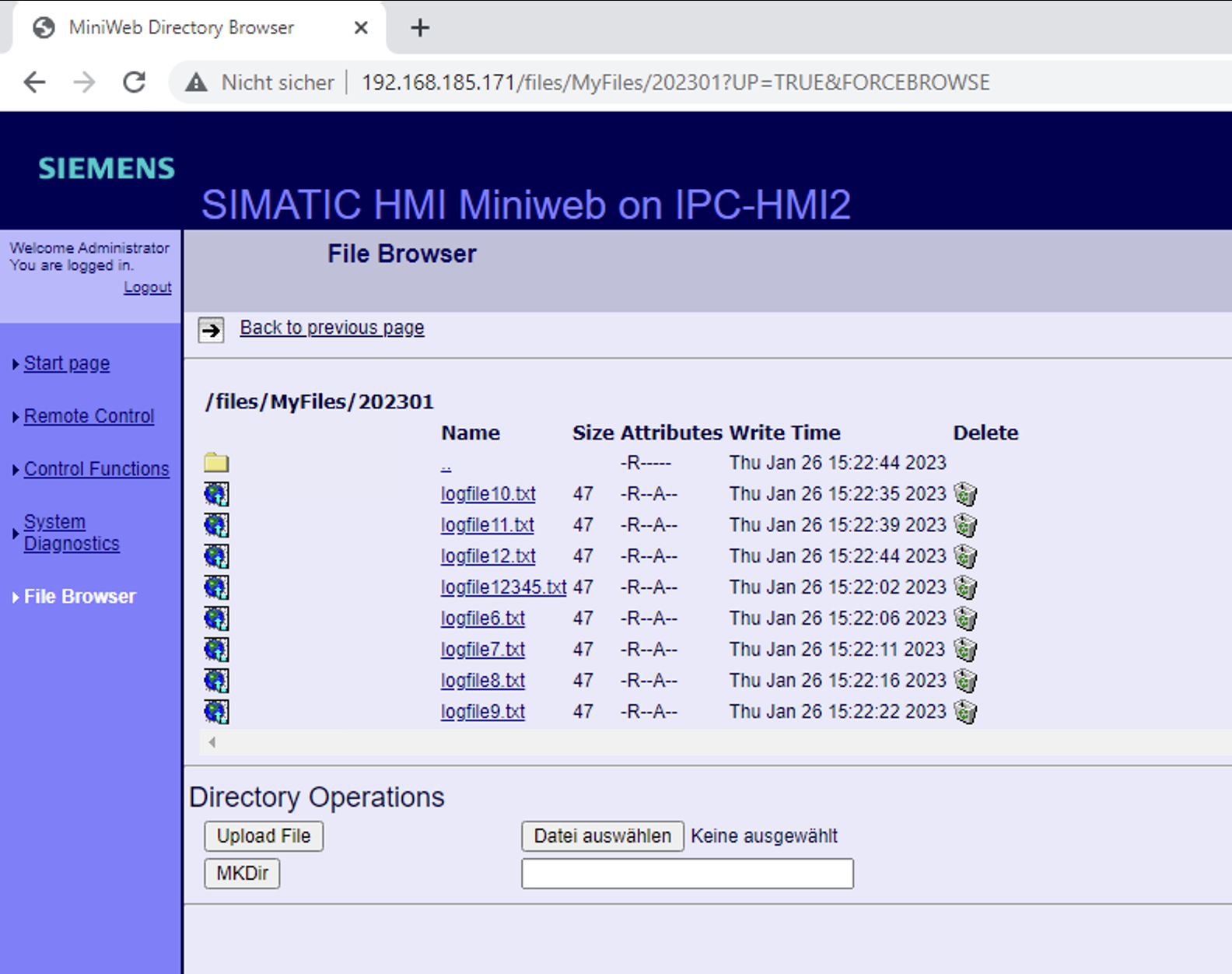
How can I activate the WinCC MiniWeb server?
You need to activate the web server in either the settings of the HMI. If you are using the WinCC Runtime on an IPC you can activate it under your PC's "Control Panel" -> "WinCC Runtime Advanced Internet". On the "Web Server" tab click on the "Start Web-Server" button to start the web server. You can also configure a User/Password with access rights to the FileBrowser by clicking on the "User Administration" button.