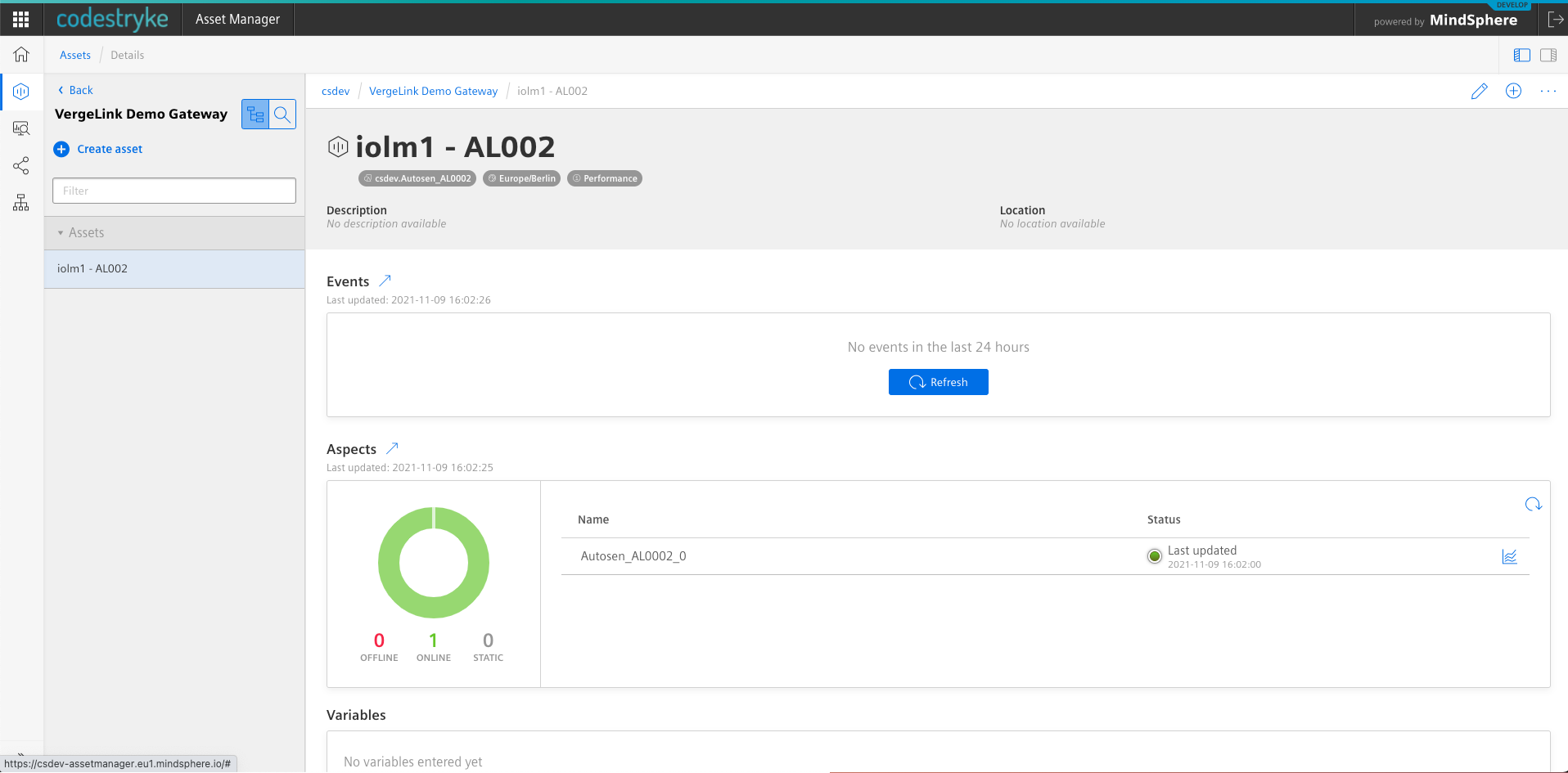IO-Link
Introduction
Using IO-Link you can connect sensors directly to the Cloud, without using any PLC. With IO-Link you also have the advantage that a lot of metadata (For example the unit of the measurement) is directly supplied by the sensor vendor using device description files. By utilizing a central database (The IODD Finder) for these device description files, VergeLink can connect over 10 000 sensors in just three easy steps.
The IO-Link Master
IO-Link Masters allow you to directly connect multiple IO-Link sensors to VergeLink. With multiple IO-Link Masters you can connect many decentralized sensors to a single VergeLink Gateway.
Currently all IFM DataLine IO-Link Masters are supported by VergeLink, we recommend the following three:
- IFM AL1352 - 8-Port IO-Link Master (For field applications, IP67)
- IFM AL1350 - 4-Port IO-Link Master (For field applications, IP67)
- IFM AL1950 - 8-Port IO-Link Master (For use in control cabinet, IP2X)
If you want to use the sensor data with VergeLink and with your PLC, there are also options with field bus & IoT interfaces available.
Wiring
The IO-Link masters are simply wired with standard ethernet cables to the field device interface of your VergeLink gateway. Power can be connected to the IO-Link Master using standard (M12) sensor cables.
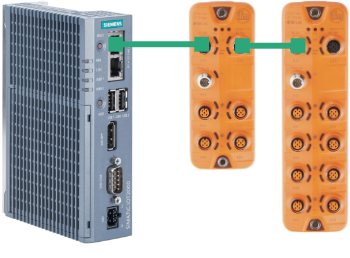
Setup in VergeLink
In VergeLink you can use the "Configuration Wizard" to quickly setup your sensor. To get started, navigate to the configuration page of your VergeLink device and click on the "Configuration Wizard" button.
In the first step of the Configuration Wizard you can see a list of field devices in your machine network that were detected automatically by the VergeLink Device Radar.
In this example, two different IFM IO-Link Masters are available. Each sensor connected to the IO-Link Master will be each be displayed as a separate device. In this example we have an Autosen AL002 (IO-Link Sensor for laser distance measuring) connected to an AL1302 (IO-Link Master).
The name and type for the sensor/master are displayed in the following format: <IO-Link Master>/<Sensor>.
Now you can select the sensor you want to connect to the cloud and click the "NEXT" button.
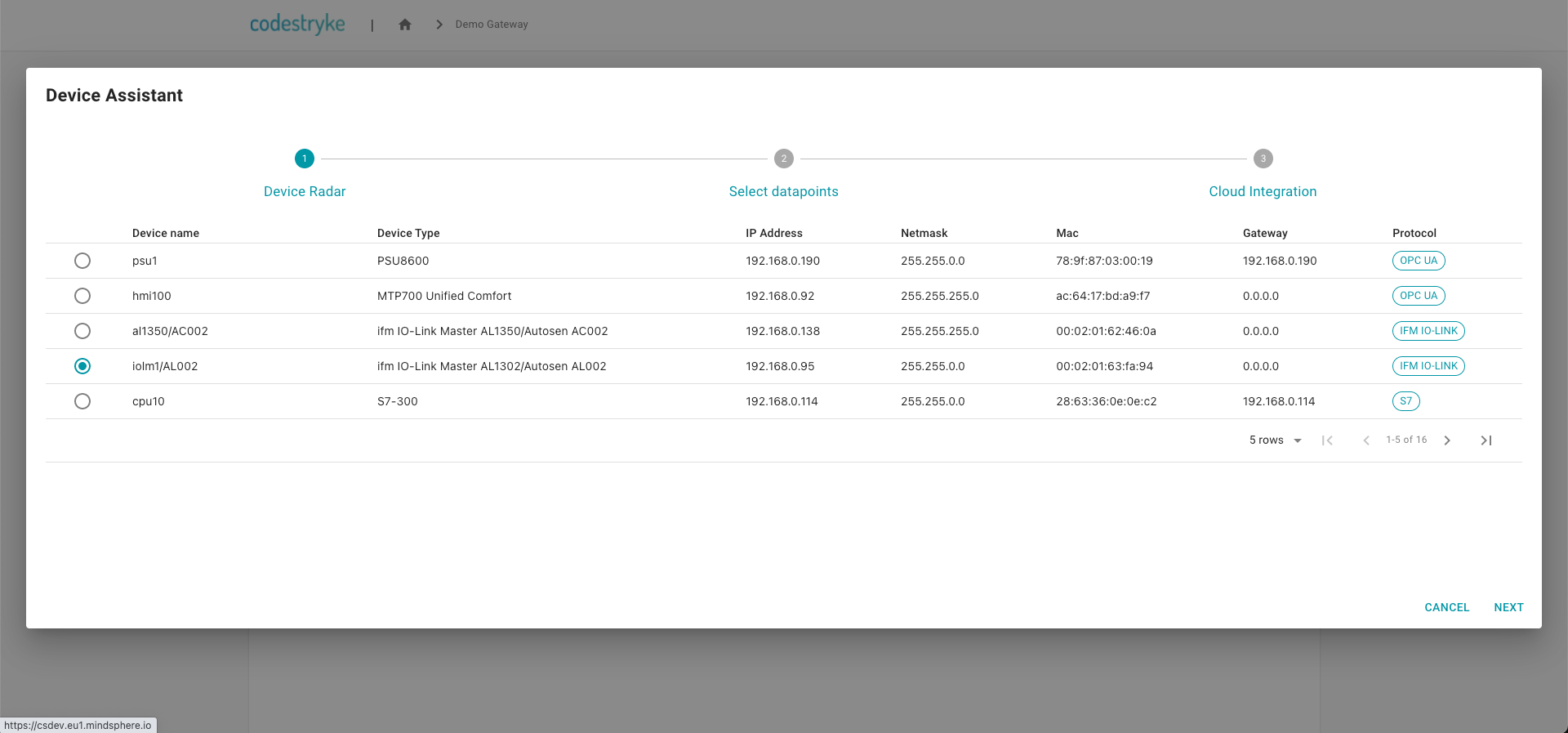
In the second step you can select the data points from the sensor you want to use - the available data points are automatically detected by VergeLink. After you selected the relevant data points you can press the "NEXT" button.
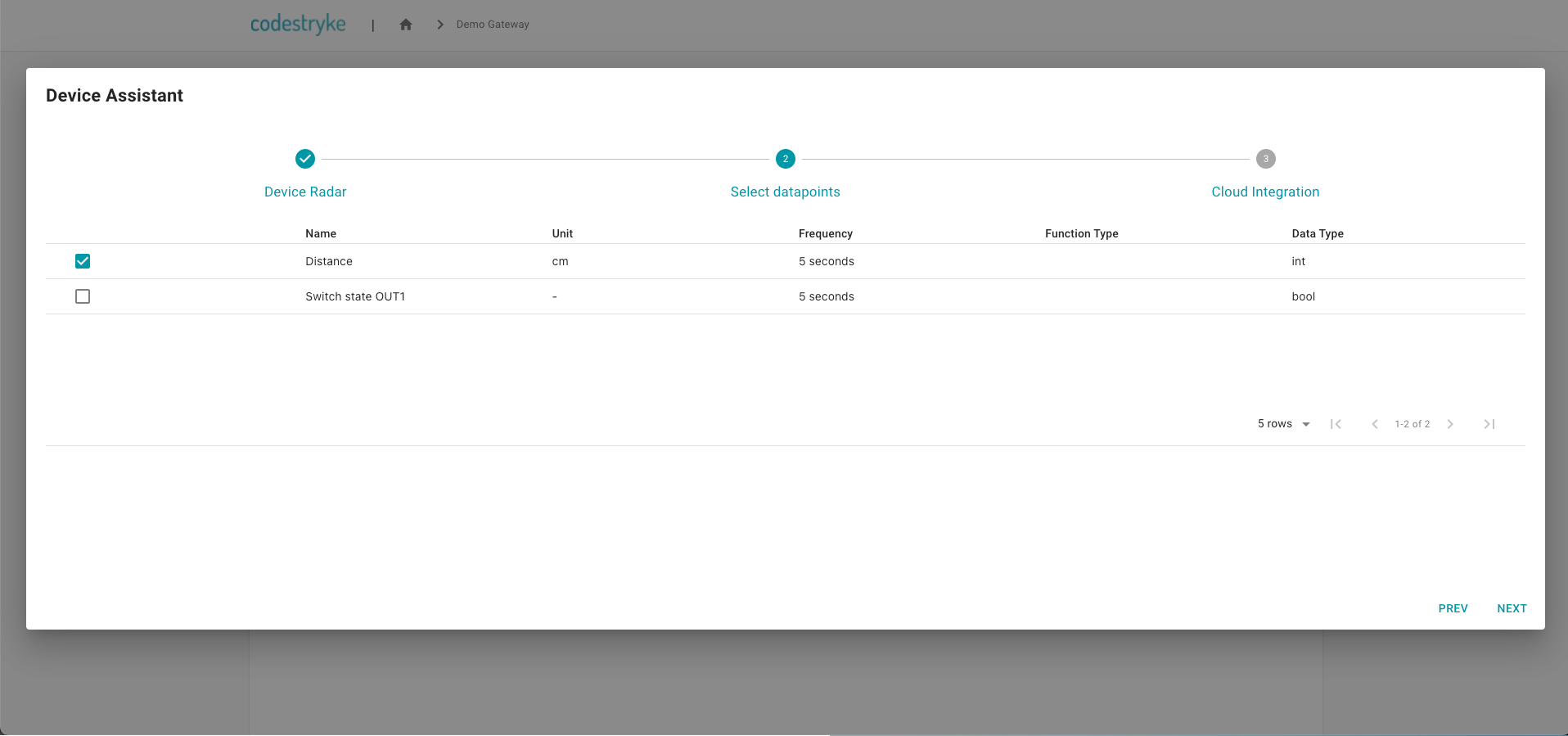
In the last step you can automatically create the necessary cloud entities. In this case VergeLink is running as a MindSphere application, so you can automatically create the MindSphere Agent, Assets/Aspect types, Assets and Data Mappings. After you have selected the entities you want to create, press the "FINISH" button.
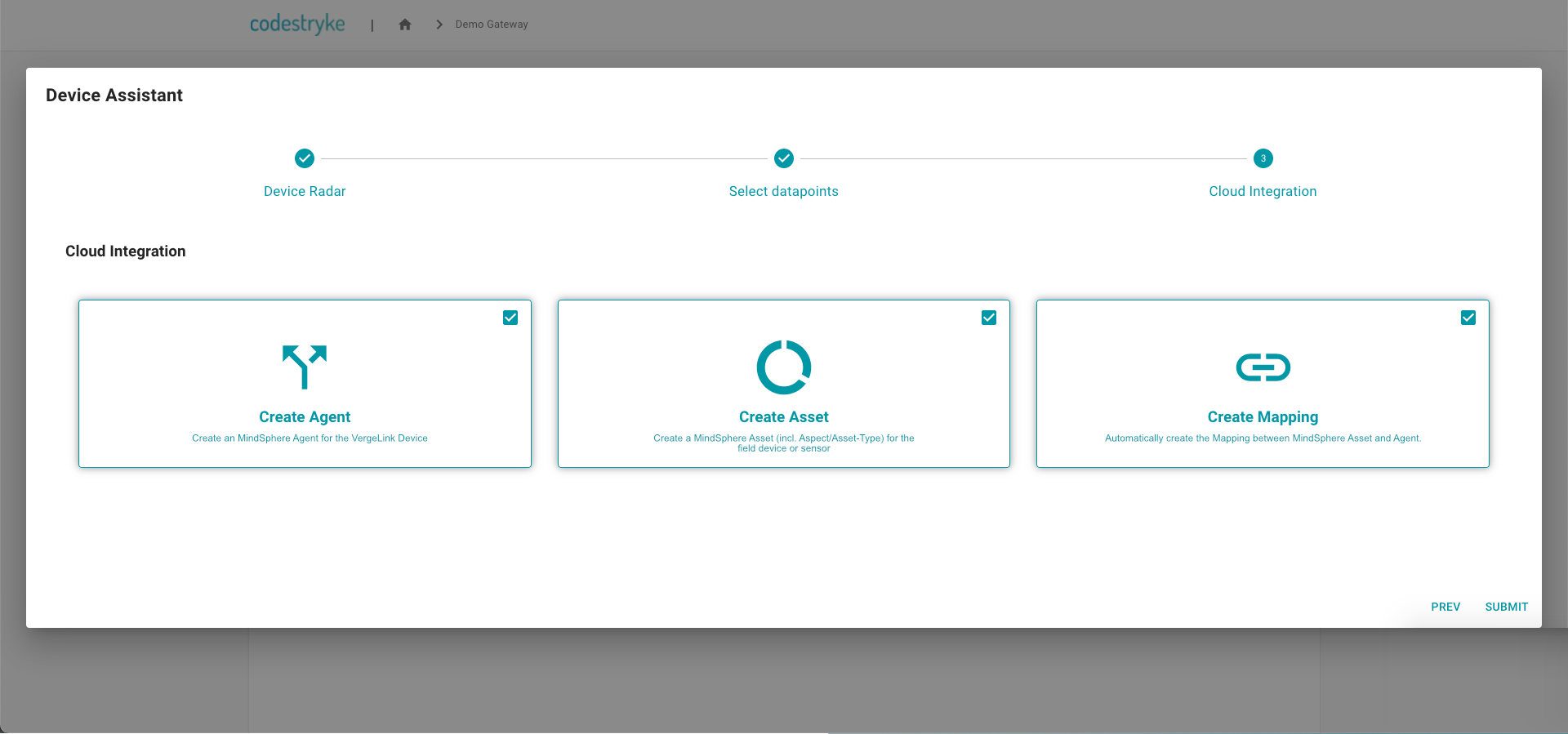
After you finish the assistant, the data source was added to your VergeLink device:
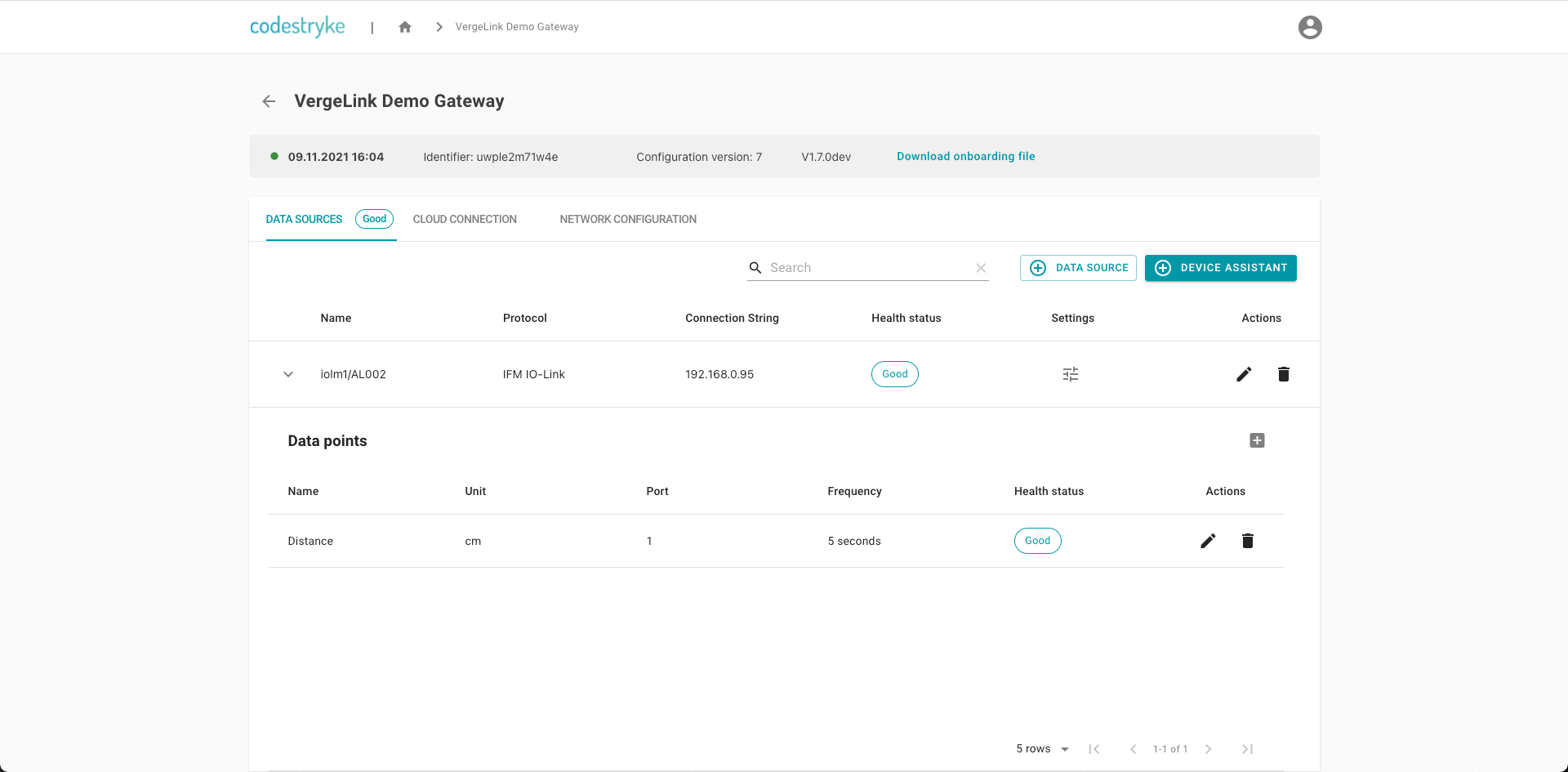
The MindSphere Assets where also created: